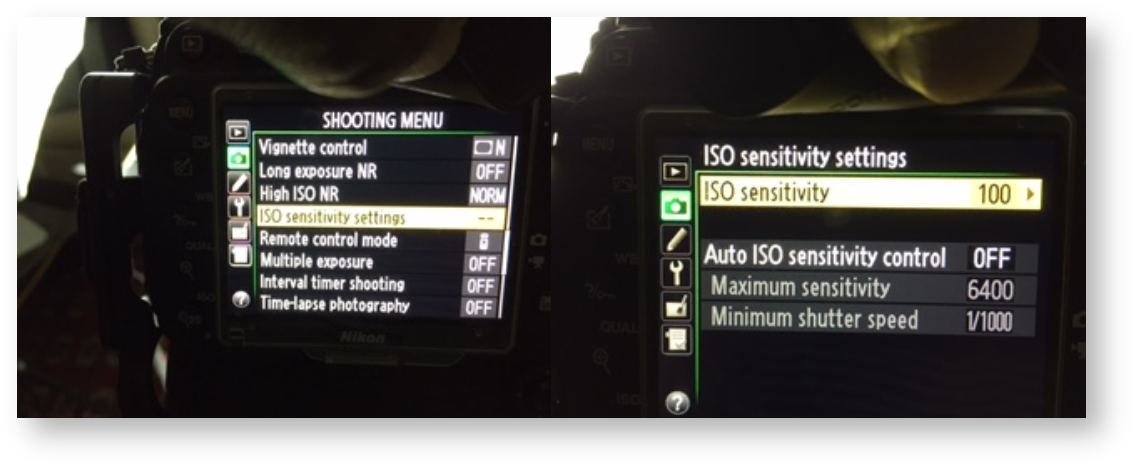Problem
I'm having problems getting my Nikon camera to work with Visere Captura.
Firmware Upgrade
Pictomic attempts to update the Nikon SDKs as soon as they are released. Before troubleshooting any Nikon cameras, make sure your camera is up to date on the latest camera firmware.
Test with Nikon's Camera Application
One of the first troubleshooting steps is to see if Nikon's Camera Control application works OK with your camera. Download Nikon's Camera Control Application 2 from here:
https://downloadcenter.nikonimglib.com/en/download/sw/252.html
Solution
Nikon cameras tend to be a bit more complex to program and get running. Here are a few ideas to help you.
Changing Nikon Exposure Settings (Aperture and Shutter) Not Reflected in Live View:
All Nikon cameras offer exposure simulation in A, S, and P modes, which can be selected using the mode dial on top of the camera.
However, in Manual Mode (M), not all Nikon cameras support live view exposure simulation. Check if your camera supports this feature Visere Captura's Specification Page.
If your camera support Live View Simulation then turn Off Auto ISO Sensitivity:
1. Go to the Shooting Menu → ISO Sensitivity Settings.
2. Set the Auto ISO Sensitivity Control to OFF. (For low lighting, this is typically set to ON.)
Manual Mode Adjustments:
- Live View Exposure Adjustment: In Manual Mode, users can adjust the Live View Exposure setting within the Visere Captura's Control Camera settings. Note that this only affects Live View exposure and not the final image.
- Ensure your camera is in M-mode to manually adjust shutter speed, ISO, and aperture.
Error Handling:
If you encounter the error: “Cannot initiate capture command.” try the following:
- Remove the SD card from the camera and try again.
- Alternatively, insert an empty SD card into the camera and try again.
If you encounter the error: "Device busy" after capturing one image:
- Make sure your camera is up to date on the latest firmware.
- Open Live View Options by clicking the three buttons on the Live View button
- Disable "Keep live view on after capture" and see if you can snap more than one image
Other General Suggestions:
- Make sure you are running the latest version of your OS and the latest version of Visere Captura. Different versions of Visere Captura use different Nikon SDK drivers and some may be non-compatible with the latest OSes.
- If you are on Mac, consider using the PTP drivers.