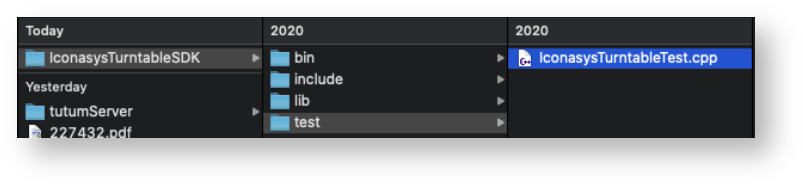I would like to create my own application to control the Pictomic 360 Product Photography Turntable. How do I do it? (Assuming you are using a Pictomic Silver or Platinum Series Turntable.)
Build Your Turntable Application
Steps for building your application with our Turntable SDK.
In the SDK compressed file we added an IconasysTurntableTest.cpp file as an example of how to use the Turntable SDK.
Add to the C++ compiler "include" directories option these paths:
"include" dir from our zip package
"include/ShutterStream" dir from our zip package
- Add to the linker library search these paths:
- "lib" dir from our zip package
Install FTDI Turntable Drivers
Install the FTDI drivers. This is needed only if you don't have Visere Captura already running with the turntable. If Visere Captura already works, then the drivers are installed and you can skip this step.
Drivers are listed in the table below:
| Operating System | USB Drivers Link | Notes |
|---|---|---|
| Windows | https://ftp.pictomic.com/test_TurntableSDK/Drivers/D2XX/CDM21228_Setup.exe | |
| Mac | https://ftp.pictomic.com/test_TurntableSDK/Drivers/D2XX/D2xxHelper_v2.0.0.pkg | |
| Linux | If running on Linux then proceed as follows:
| No driver in Linux, just the steps listed. |
Turntable SDKs
| Operating System | Compiler | SDK Link | Notes | Release Date |
|---|---|---|---|---|
| Linux | x86_64 - gcc 9.3.0 | https://ftp.pictomic.com/test_TurntableSDK/3.0/IconasysTurntableSDK.3.0.29876-l.tar.xz |
| March 29th, 2021 |
| Linux | x86-64 - gcc 9.3.0 | https://ftp.pictomic.com/test_TurntableSDK/3.0/IconasysTurntableSDK.3.0.29796-l.tar.xz |
| March 4th, 2021 |
MacOS | Xcode 9.3 | https://ftp.pictomic.com/test_TurntableSDK/3.0/IconasysTurntableSDK-3.0.29521-mac.zip |
| January 6th, 2021 |
| Windows | VC++ 2015 | https://ftp.pictomic.com/test_TurntableSDK/3.0/IconasysTurntableSDK.3.0.29520-win.zip |
| January 6th, 2021 |
| Linux | x86-64 - gcc 9.3.0 | https://ftp.pictomic.com/test_TurntableSDK/3.0/IconasysTurntableSDK.3.0.29447-l.tar.xz |
| November 25, 2020 |
|
|
| ||
| Windows | VC++ 2015 | https://ftp.pictomic.com/test_TurntableSDK/2.0/IconasysTurntableSDK.2.0.28614-win.zip |
| February 18th, 2020
|
| MacOS | LLVM 8.0 | https://ftp.pictomic.com/test_TurntableSDK/2.0/IconasysTurntableSDK.2.0.28613-mac.zip |
| |
| Linux | gcc-7.4.0 | https://ftp.pictomic.com/test_TurntableSDK/2.0/IconasysTurntableSDK.2.0.28579-l.zip |
| |
|
| |||
|
|
Linux Notes
- For the Linux operating system we didn't develop any native UI support.
Instead we use Qt framework under LGPL license
Hence our turntable SDK is linked with Qt library - For building & linked your application with our turntable SDK, you need to download our Qt framework version used in Turntable SDK from this link:
https://ftp.pictomic.com/Perforce/LIBS/Qt/Qt-5.11.3/lite/linux-gcc-7.3.0.zip
Additional build steps for linked with Qt:
- Add to the C++ compiler include directories option these paths:
- "include" dir from Qt framework distribution - Add to the linker library search these paths:
- "lib" dir from Qt framework distribution
Now you should have your binary application. But it does not start at this point because it does not find the necessary libraries.
You can tell the app where to search for dependent libraries in two modes:
Using LD_LIBRARY_PATH environment, put in this environment variable the "lib"s folders from C++ linker library search from above .
ORCopying the needed libraries where your executable is located
- the two libraries from "lib" folder from our zip package
- these libraries from Qt framework: libQt5Core.so.5, libQt5Gui.so.5, libQt5Network.so.5, libQt5Qml.so. 5, libQt5Quick.so.5
At this point you should be able to run the your application:
sudo IconasysTurntableTest (or you can add usb permission to standard user if sudo is not permitted)
If you receive the message "Turntable not opened", the kernel automatically loaded another driver for the FTDI usb device, so you need to unload them as follows:
- sudo rmmod ftdi_sio
- sudo rmmod usbserial
At this point you should be able to open the turntable and play with SDKfunctions.