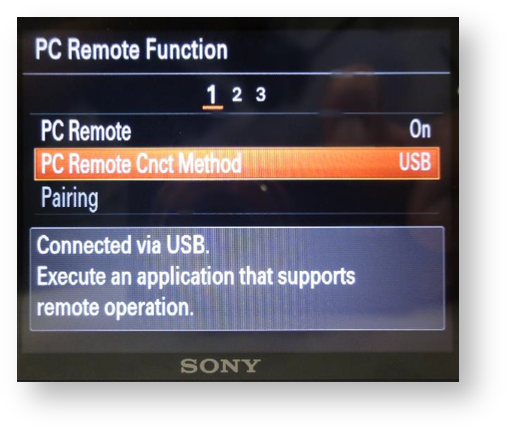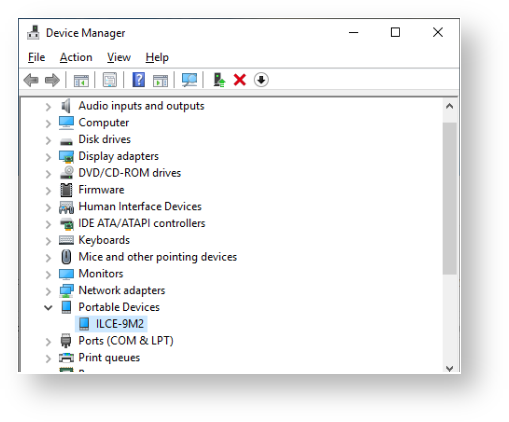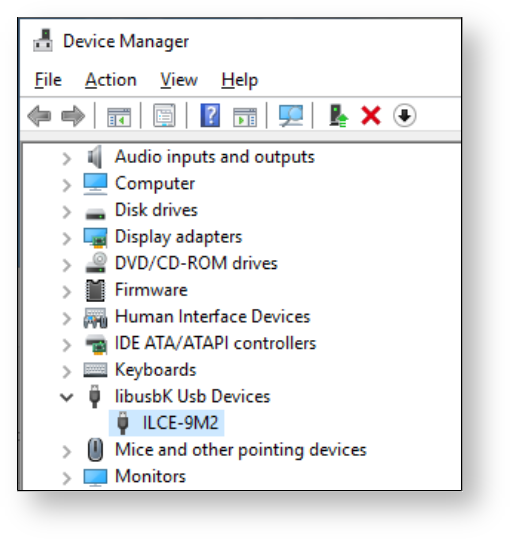How do I connect my supported Sony Camera to Visere Captura?
Step-by-step guide
This article assumes you are using the latest version of Visere Captura, Version 1.1 (Beta) or higher. It may work with earlier versions, too.
- Enable to Sony plugin in Visere Captura: Gearbox → About → Enable/Disable Plugins → Enable Sony Plugin.
- On your Sony camera: Camera Settings → Connect to PC (/SBC) → PC Remote → On and PC Remote Cnct Method → USB
- Set camera to capture JPG
- Connect camera to your PC via USB-3
- In the Device Manager check that your camera is under Portable Devices
Please download libusbK 3.0.7.0 setup.exe and install like below. The library “libusbK 3.0.7.0” is the version verified for Sony SDK. A newer version of the libusbK may also work.
- After installation of the libusbK the camera should be under the libusbK Device
- Restart Visere Captura (after you've enabled the Sony plugin and installed the camera drivers).