How do I troubleshoot my Nikon camera connection with Visere Captura?
How do I troubleshoot my Nikon camera connection with Visere Captura? |
Make sure you reset your Nikon camera and set the proper camera settings as suggested on our website. |
Pictomic attempts to update the Nikon SDKs as soon as they are released. Before troubleshooting any Nikon cameras, make sure your camera is up to date on the latest camera firmware. |
One of the first troubleshooting steps is to see if Nikon's Camera Control application works OK with your camera. Download Nikon's Camera Control Application 2 from here: |
Link to Nikon's SDK updates: https://sdk.nikonimaging.com/information/en/ |
Nikon cameras tend to be a bit more complex to program and get running. Here are a few ideas to help you.
Reset and Set Proper Camera Configurations:
Make sure you reset your Nikon camera and set the proper camera settings as suggested on our website.
Changing Nikon Exposure Settings (Aperture and Shutter) Not Reflected in Live View:
All Nikon cameras offer exposure simulation in A, S, and P modes, which can be selected using the mode dial on top of the camera.
However, in Manual Mode (M), not all Nikon cameras support live view exposure simulation. Check if your camera supports this feature Visere Captura's Specification Page.
If your camera supports Live View Simulation then turn Off Auto ISO Sensitivity:
1. Go to the Shooting Menu → ISO Sensitivity Settings.
2. Set the Auto ISO Sensitivity Control to OFF. (For low lighting, this is typically set to ON.)
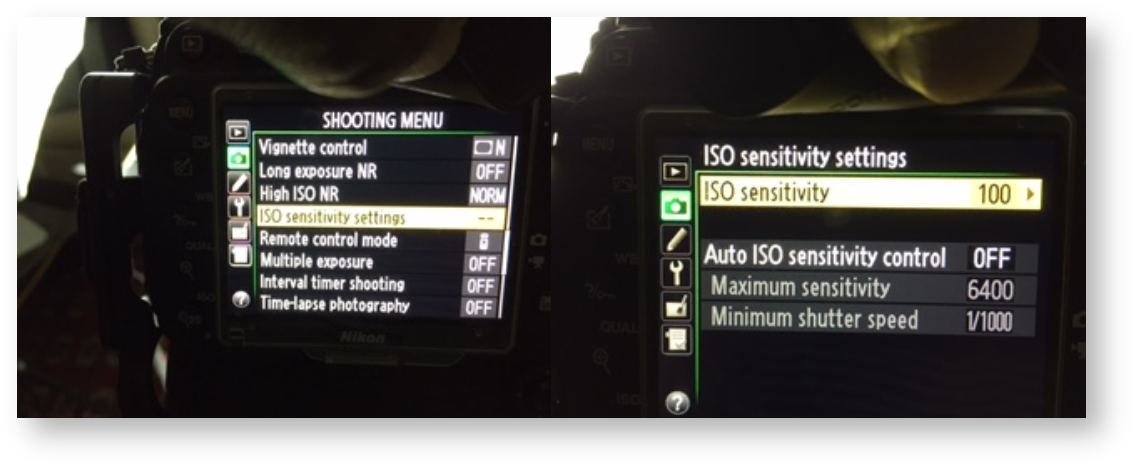
Manual Mode Adjustments:
Error Handling:
If you encounter the error: “Cannot initiate capture command.” try the following:
If you encounter the error: "Device busy" after capturing one image:


Other General Suggestions:
Related articles appear here based on the labels you select. Click to edit the macro and add or change labels.
|