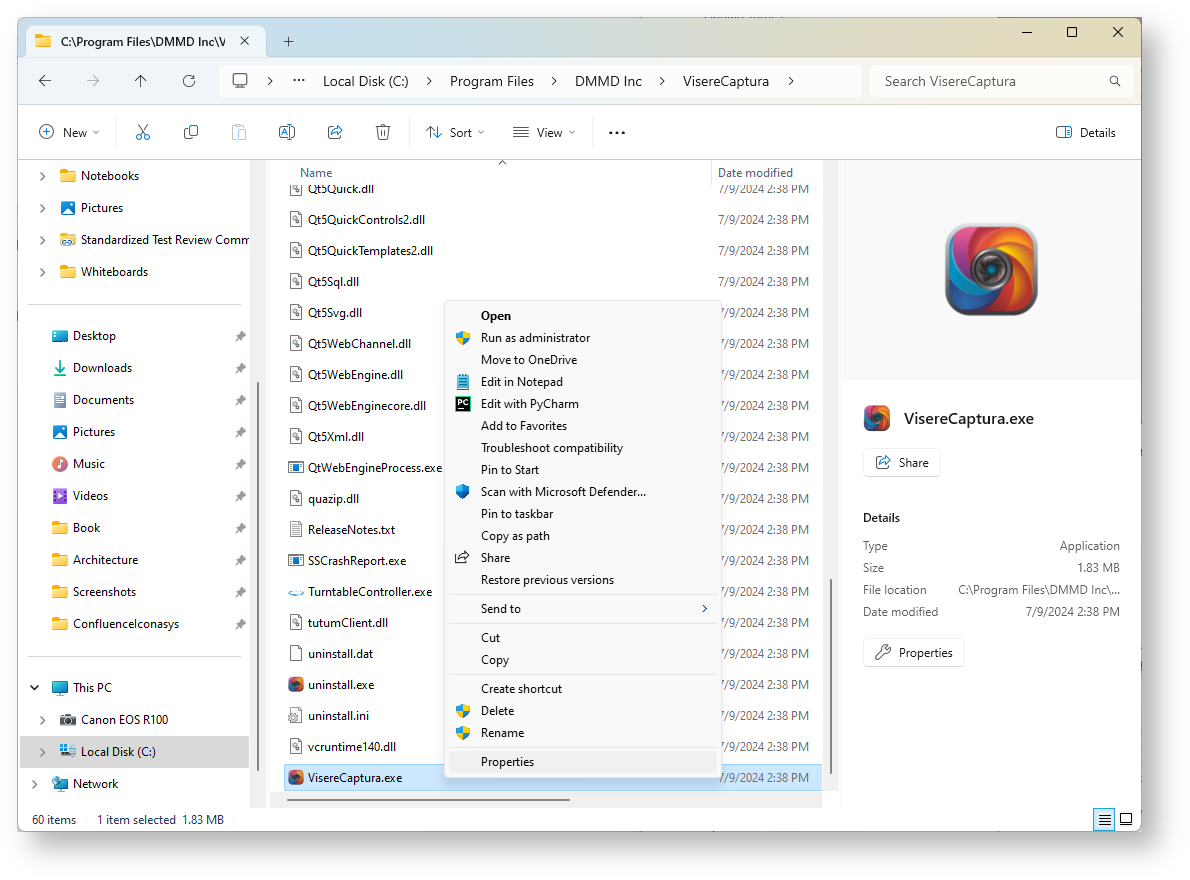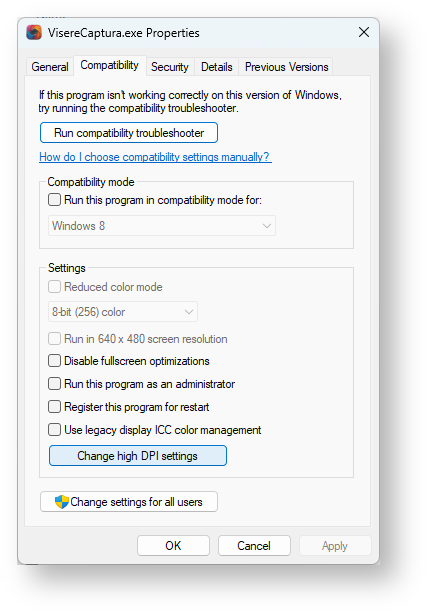...
- Go to the installation folder of Visere Captura (by default: Program Files\DMMD Inc\VisereCaptura).
- Right click on Visere Captura and select Properties, as shown below
- Click the "Compatibility" tab and then on "Change high DPI settings"
- Check the box saying "Use this setting to fix scaling problems for this program instead of the one in Settings"
- Set "Custom scaling" to 100% or at most 125%, but not equal or higher than 150%
Warning title Maximum Scaling Less than 150% Set "Custom scaling" to 100% or at most 125%, but not equal or higher than 150%
- Restart Visere Captura.
...