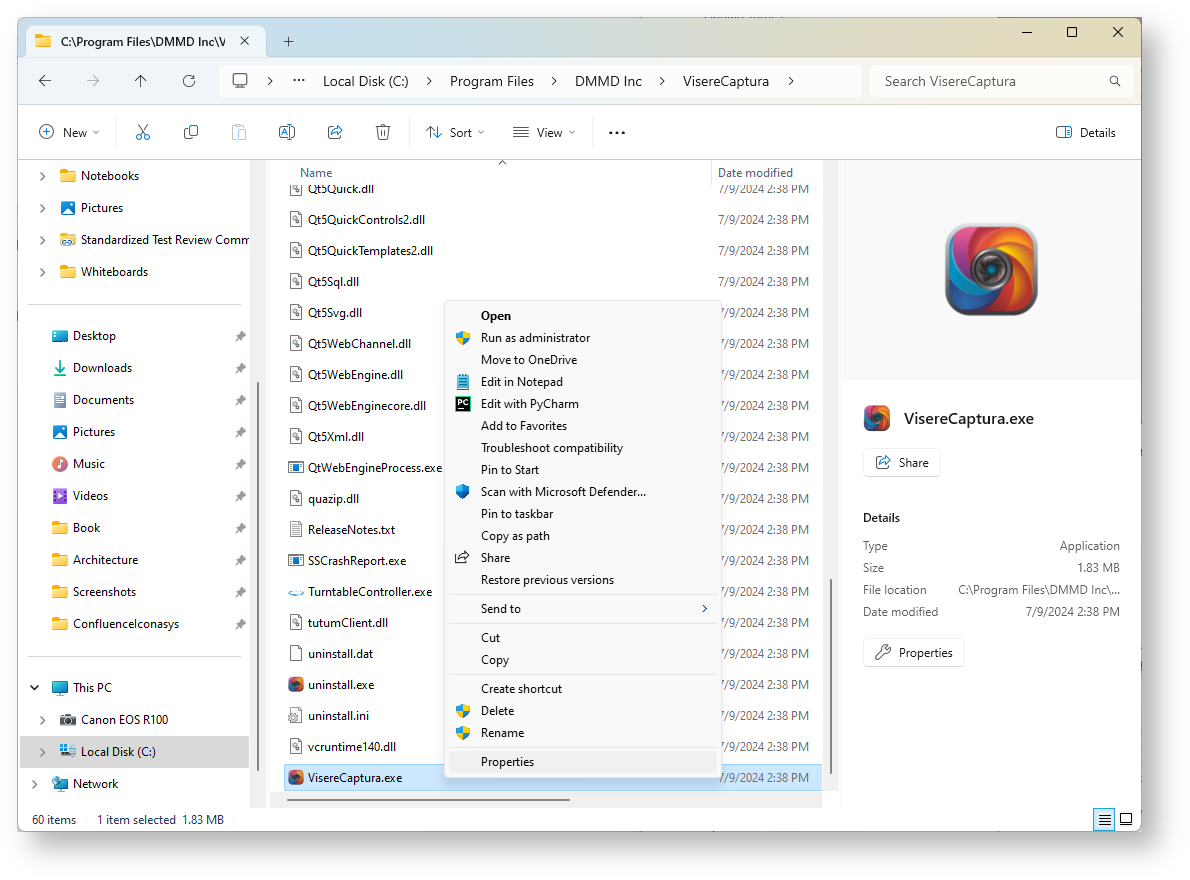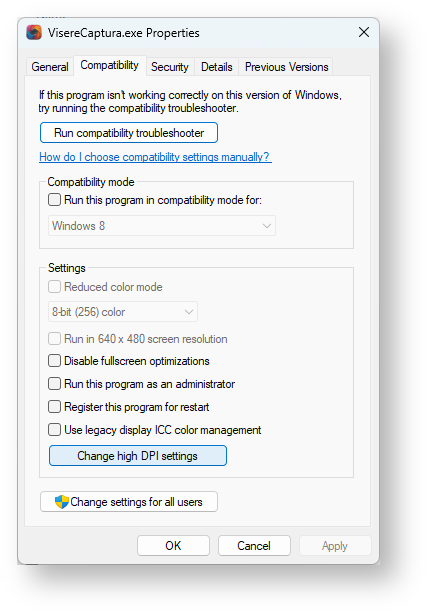...
| Tip | ||
|---|---|---|
| ||
The issue is related to a limitation of the cross platform user interface (UI) library that we are using, namely Qt. This issue may be resolved in the future, with an upgrade to a newer Qt library, but for now the solution is to force Windows to open Visere Captura at a maximum of 125% scaling. |
...
The issue is related to a limitation of the cross platform user interface (UI) library that we are using, namely Qt. This issue may be resolved in the future, with an upgrade to a newer Qt library, but for now the solution is to force Windows to open Visere Captura at a maximum of 125% less than 150% scaling. Here is how to enforce that a fixed font scaling for Visere Captura:
- Go to the installation folder of Visere Captura (by default: Program Files\DMMD Inc\VisereCaptura).
- Right click on Visere Captura and select Properties, as shown below
- Click on Change high DPI settings
- Check the box saying "Use this setting to fix scaling problems for this program instead of the one in Settings"
- Set "Custom scaling" to 100% or at most 125%, but not equal or higher than 150%
Warning title Maximum Scaling Less than 150% Set "Custom scaling" to 100% or at most 125%, but not equal or higher than 150%
- Restart Visere Captura.
...