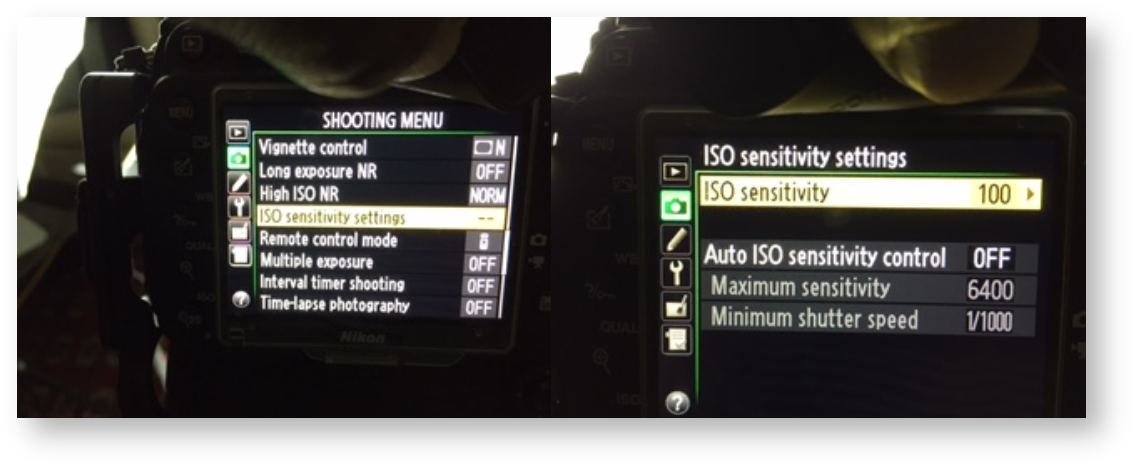...
1. Go to the Shooting Menu → ISO Sensitivity Settings.
2. Set the Auto ISO Sensitivity Control to OFF. (For low lighting, this is typically set to ON.)
4. Manual Mode Adjustments:
- Live View Exposure Adjustment: In Manual Mode, users can adjust the Live View Exposure setting within the Visere Captura's Control Camera settings. Note that this only affects Live View exposure and not the final image.
- Ensure your camera is in M-mode to manually adjust shutter speed, ISO, and aperture.
5. Error Handling:
If you encounter the error: “Cannot initiate capture command.” try the following:
...
- Make sure your camera is up to date on the latest firmware.
- Make sure you are using the latest OS and latest version of Visere Captura.
- Open Live View Options by clicking the three buttons on the Live View button
and disable "Keep live view on after capture" and see if you can snap more than one image
6. Other General Suggestions:
- Make sure you are running the latest version of your OS and the latest version of Visere Captura. Different versions of Visere Captura use different Nikon SDK drivers and some may not be non- compatible with the latest OSes.
- If you are on Mac, consider using the PTP drivers.
- Make sure you don't have any other applications, that use the Nikon camera, started:
- If you have Photoshop Lightroom or other camera control utilities turn them off and restart the computer. Check your startup configurations, too, and make sure that none of these utilities are started at reboot time.
- If you are using a PTP connection on Mac then make sure you don't have Mac's Preview application running.
...