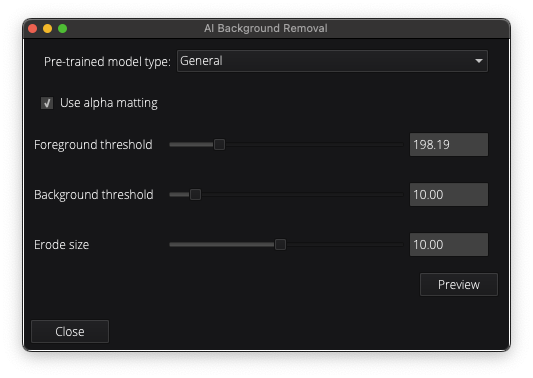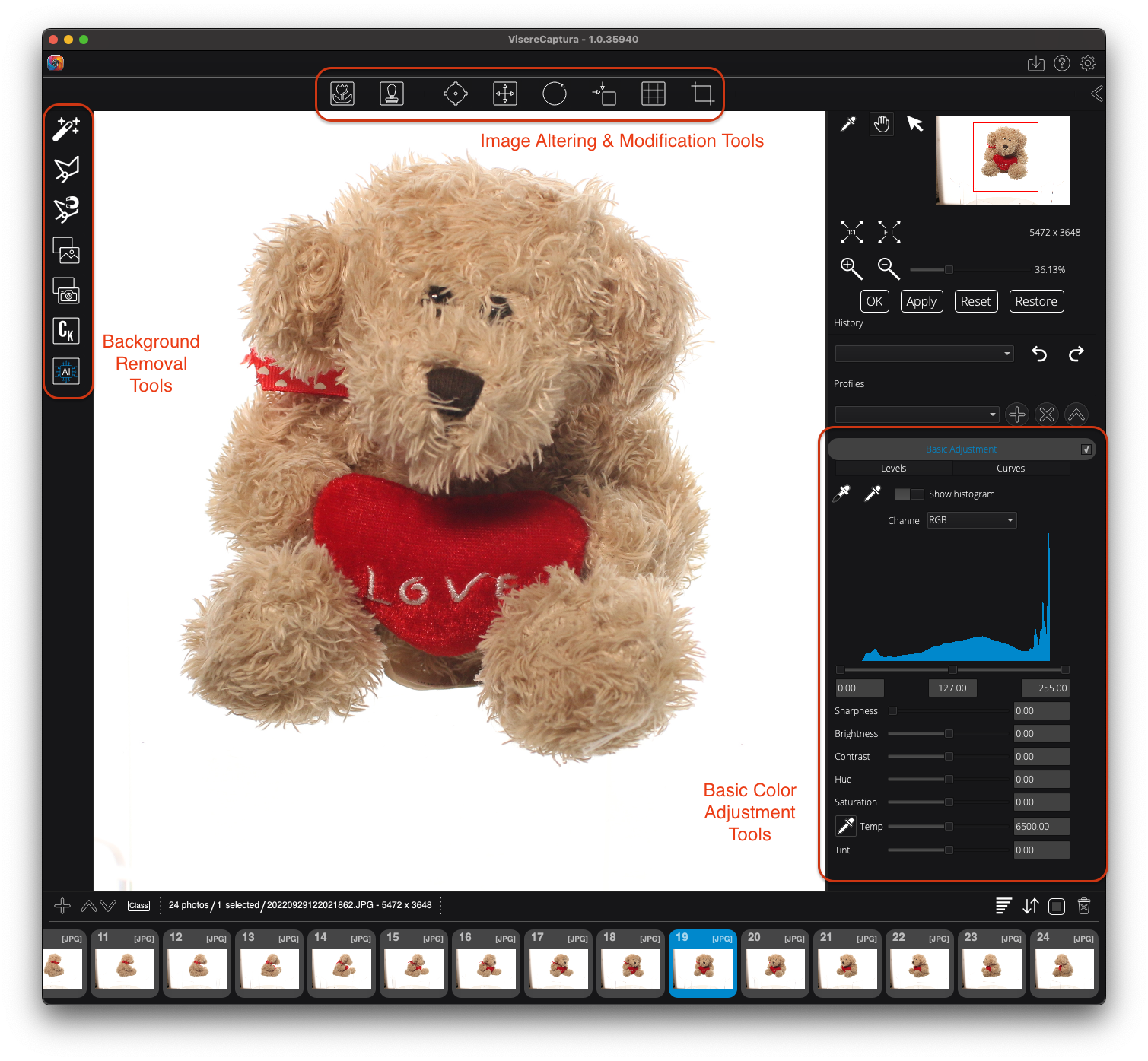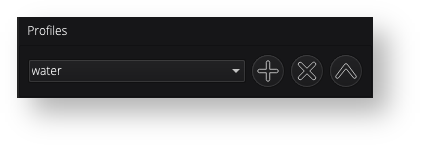...
| Tip | ||
|---|---|---|
| ||
Actions apply to the selected thumbnail image. Here is a brief description of each button: • OK OK: Applies a filter to the image, closes the dialog box (if present), and resets the filter parameters to their default settings. |
...
Filter results are automatically previewed, in most cases, but the filters are not applied to the image until OK or Apply is pressed. |
Detailed Explanation
To make Visere Captura an efficient image editor, most imaging filters are automatically previewed as you adjust the filter parameters are adjusted. For filters that do not automatically preview, such as AIBR, a Preview button is provided for you to click and view the filter preview results.
:
The preview applies to the selected image only. Once the user presses OK or Apply, then the filter is applied to all the selected images.
From the main Visere Captura screen, select the images to edit and click the Edit tools button. The following screen will appearAfter selecting the images you want to edit and clicking on the Edit tools button, you will see the following screen:
The editing tools are divided into three groups.
...
- Select Levels or Curves. These are two standard methods for manipulating the histogram.
- Sharpness. Applies an unsharp masking.
- Brightness. Applies a histogram adjustment.
- Contrast. Histogram adjustment.
- Hue and Saturation.
- Temperature adjustment based on pixel selection.
- Tint adjustment.
OK, Apply, Reset, and Restore
With the understanding of all the editing tools available, here is how OK, Apply, Reset, and Restore work:
- Only one filter can be active at a time. If you click on a new filter, the previous filter will close down.
- A filter is previewed automatically as the filter parameters are adjusted (in most cases). If a filter does not preview automatically, then the filter will have a Preview button, as in the case of AIBR.
- Preview does not mean that the filter is applied to the image. The filter is applied to the selected images only when OK or Apply is clicked.
- When OK is clicked, the filter is applied to all the selected images and the dialog closes (if the filter has a dialog) and the filter settings are reset to their default values.
- When Apply is clicked, the filter is applied to all the selected imaged and the dialog remains open (if the filter has a dialog) and the filter settings remain, they do not reset to their default values.
- Pressing Reset will restore the filter parameters and the display to their default values. It does not close the dialog box (if the filter has a dialog box).
- Pressing Restore restores all the selected images to the original images that were captured by the camera, undoing all edits.
In addition to the OK, Apply, Reset, and Restore, each filter has a Profile (listed to the right of the screen). Clicking the plus next to the profile saves the particular filter settings to a file, which can be recalled later. This is how a Watermark filter can be saved, to be recalled later during the batch or dynamic saving.
Related articles
| Content by Label | ||||||||||||||||||
|---|---|---|---|---|---|---|---|---|---|---|---|---|---|---|---|---|---|---|
|
...