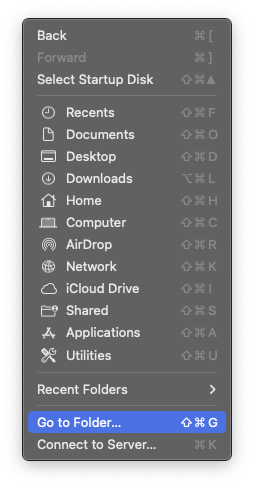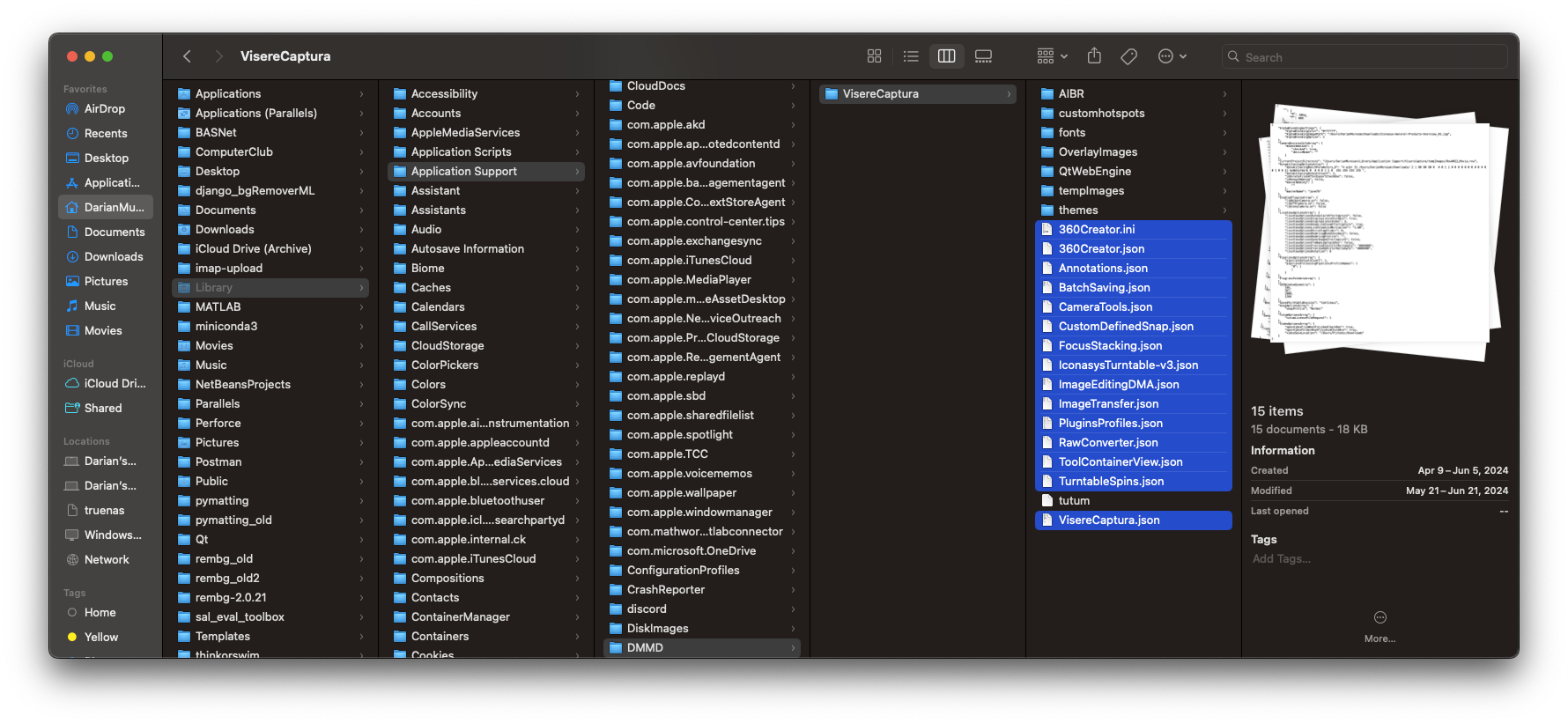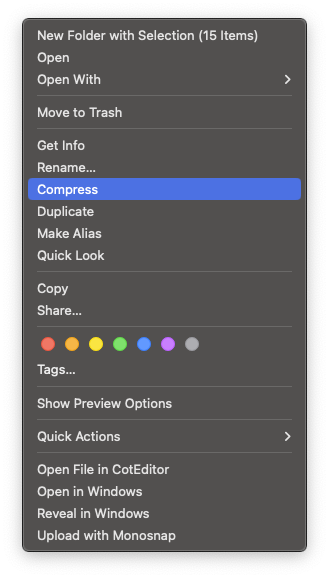...
- Open a Finder window and click Go / Go to Folder:
- Enter "~/Library" and then navigate to ~/Library/Application Support/DMMD/VisereCaptura.
- Select all the .ini and .json files
- For troubleshooting purposes, by our support team, we recommend that you compress/zip these files. Right lick on them and select "Compress"
- After compressing the files please delete all the selected files. Do NOT delete the license files, the "tutum" license file."
- Restart Visere Captura again. If Visere Captura starts then there may be something miss-configured in the files and we would appreciate if you could send the compressed files to our support team.
Tip title Sharing Faulty Files with Support Team Sharing the "bad" settings files will help our support team troubleshoot the crashing issues.
- If you continue having issues restarting Visere Captura, then please contact our support team.
...