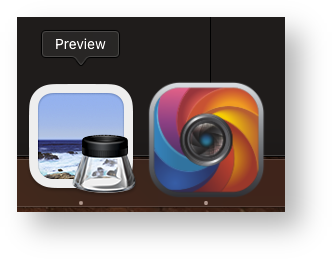...
- Click on the gearbox icon and go to About
- From the About dialog click on the Enable/Disable Plug-ins
- Select the libPTPCamera.so and make sure the Canon, Sony, and Nikon camera plug-ins are unchecked.
Tip title Enable only PTP Visere Captura searches for cameras using the manufacturer's SDKs first. To enforce the use of the PTP library, disable the other camera libraries.
- Ensure the the Mac Preview program is not running.
Warning title Mac Preview Conflict If Mac's Preview program is running, then Visere Captura's PTP drivers cannot access the camera.
- Click OK and restart Visere Captura.
- If your camera is supported, Visere Captura will connect to it and show the type of controls available when you click the Control Camera button. For example, the Control Camera shows the following dialog for Canon's R100 camera:
The Canon R100 is not fully supported by the Visere Captura PTP plugin at the time of writing. Among the three types of PTP controls, the PTP plugin can only manage Live View and Configuration for the Canon R100. Visere Captura has no PTP support for “Image Capture” with the R100, but it does support the R100 via the Canon SDK drivers. This lack of PTP support is due to thethe libgphoto2 library not supporting the Canon R100 as of now. Once the Canon R100 is added to to libgphoto2, we will update our PTP plugin, and Visere Captura will support the Canon R100 via PTP, too.
...