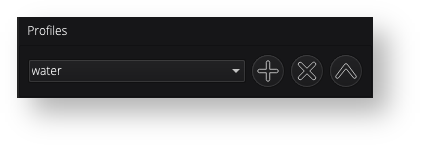...
OK, Apply, Reset, and Restore
With the an understanding of all the available editing tools available, here is how the OK, Apply, Reset, and Restore buttons work:
...
• Only one filter can be active at a time. If you
...
select a new filter, the previous filter will close
...
.
...
• Most filters are previewed automatically as
...
you adjust their parameters. If a filter does not preview automatically,
...
it will have a Preview button, as
...
with AIBR.
...
• Previewing does not
...
apply the filter
...
to the image.
...
The filter is only applied
...
when you click OK or Apply
...
.
...
• OK: Applies the filter
...
to all
...
selected images
...
, closes the dialog
...
box (if
...
present), and resets the filter settings
...
to their default values.
...
• Apply: Applies the filter
...
to all
...
selected
...
images, keeps the dialog
...
box open (if
...
present), and retains the current filter settings
...
.
• Reset: Restores the filter parameters and
...
display to their default values
...
without closing the dialog box (if
...
present).
...
• Restore: Reverts all selected images to
...
their original state as captured by the camera, undoing all edits.
In addition to the OK, Apply, Reset, and RestoreAdditionally, each filter has a Profile option (listed to the right of the screen). Clicking the plus sign next to the profile saves the particular current filter settings to a file, which can be recalled later. This is how feature allows you to save a Watermark filter can be saved, to be recalled later during the , for example, and recall it during batch or dynamic saving.
Related articles
...